Most of the time when we like to flash our android device via any software tool or while Rooting your device with the help of any software tool it is required to enable USB dubbing from the developers option in order to connect and communicate the device, but by default its developers option is disabled in all android devices to prevent any unwanted change or modification in the device. Thus, it becomes essential to enable the Developers Option first before enabling USB dubbing.
Features of Developers Options:
This is mainly made for the developers and hackers who use to access the system memory and change it accordingly. but even if you are an average user and wish to root, install a ROM or mod on your Android device, you must turn on USB Debugging mode on your phone or tablet. And you’ll not be able to do it unless you enable Developer Options on your device first.Among the most useful features that are found under Developer Options are as follows:
- Enable debugging over USB.
- capturing bug reports.
- GPU view Update
- Show CPU usage on screen.
- Hardware layout related options
- debugging over wifi and various other debugging options.
- Many other options to simulate app stresses.
For different versions of android their are different configuration to enable this mode.
Developer Options on Gingerbread (Android 2.3):
- Go to setting
- Now go to the Application setting
- Here you will find the development option now open it and enable the USB dubbing by just tapping once on it.
- Settings> Applications> Development> USB Debugging.
Developer Options on ICS and jellyBeens (Android 4.0 and 4.1):
- Go to setting
- Now select Development
- Here you will find the USB dubbing option, enable the USB dubbing by just tapping once on it.
- Settings>Developer options> USB Debugging.
Developer Options on Android 4.2 and Above versions:
From this version of android, the developers options are hidden. thus to enable it follow this steps:- Go to settings
- For Samsung device switch to More tab or in some device go to general
- For HTC go to About then Software information then more
- (Settings> About> Software Information> More)
- Open about and scroll down to Build version.
- Now tap Build number 7 times and after this a message will b displayed “You are now a developer!” or “Developer mode has been enabled”.
- Return to the main Settings menu and now you’ll be able to see Developer Options.
- Open Developer options and mark the box in front of USB Debugging to enable it.Thats it...!
- To disable USB Debugging mode later, you can uncheck the box before the options.
Disable Developers Option:
Once the Developer Option is Enabled on devices with Android 4.2/4.3 or above it remains visible. There is no option to revert back to hide it.However, there is still a way to hide Developer Options on Android device. To do this, you will have to boot your device into Recovery Mode and perform a “data/factory reset”.
Like and share the post if you like it and Comment in the comment section billow if u face any deficulty.


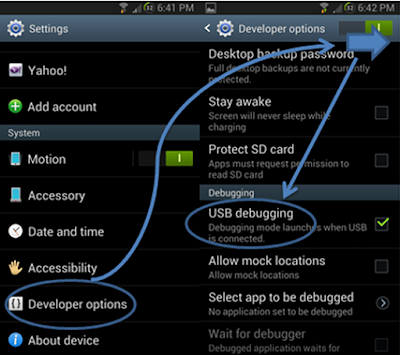
0 comments:
Post a Comment