
Recently Samsung released ICS 4.0.4 XWLPX for Galaxy S2 (I9100) with minor bug fix and some improvements. This is the latest ICS version for Galaxy S2 so far. In some countries users can update to this version Over The Air (OTA). If this update not available in your country you can manually update the version using Odin.
This post describe the step to manually update your Samsung Galaxy S2 to ICS 4.0.4
2. Enable USB debugging in your phone.
3. Battery must have 60% or more charge.
4. Disable or Exit Antivirus and Kies if you are installed.
5. Your PC must install Kies or Galaxy S2 driver For driver click Here or Here.
6. This Firmware is only for Galaxy S2 I9100 International Version.
Note :
1. Backup your important data.2. Enable USB debugging in your phone.
3. Battery must have 60% or more charge.
4. Disable or Exit Antivirus and Kies if you are installed.
5. Your PC must install Kies or Galaxy S2 driver For driver click Here or Here.
6. This Firmware is only for Galaxy S2 I9100 International Version.
Steps:
Proceed at your own risk
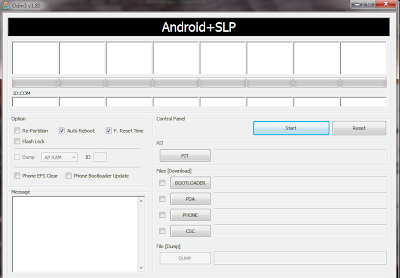
1. Download ICS 4.0.4 XWLPX
2. Download Odin
3. Extract the Update file I9100XWLPX_I9100NEELP5_NEE.zip (You will get two files I9100XWLPX_I9100XXLQ6_I9100NEELP5_HOME.tar.md5 andSS_DL.dll).
4. Now, Extract and Open odin3 v1.85.exe.
5. Power off Galaxy S2.
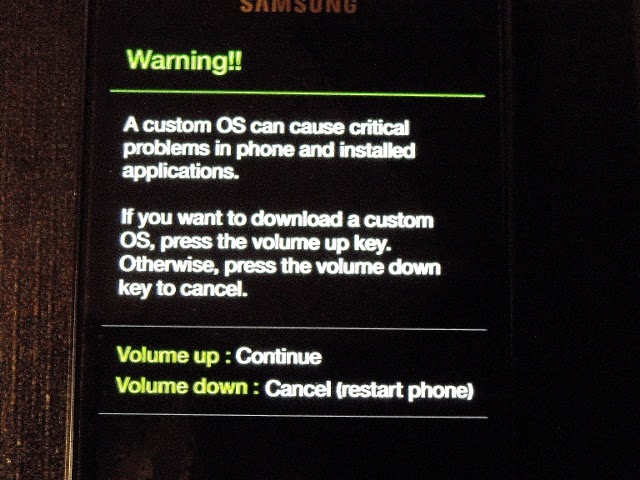
6. Now boot in to download mode. ( Press and hold : Volume down key and Home button ( Center button ) ,now press and hold the power button to boot in to downloadmode)
7. In download mode connect your phone to PC.
8. Now look in Odin... ID:COM box will be yellow with a port name and Added!message will be displayed.
If not...then it will be the problem of your driver or USB cable ...recheck it.
9. In Odin..Click PDA and browse the update fileI9100XWLPX_I9100XXLQ6_I9100NEELP5_HOME.tar.md5 and ClickStart.
 At this point, DO NOT remove your device until ODIN says finished, or if something goes wrong, it will say failed.
At this point, DO NOT remove your device until ODIN says finished, or if something goes wrong, it will say failed.It may take a few minutes to finish the process, so be patient.
you will get a green (pass signal)
10. After complete update Odin will show PASS on top left and phone will reboot. now unplug phone from USB.
Note :
If the phone stuck at the boot screen...1. Remove and reinsert your battery.
2. Now boot into recovery mode (Press and hold the Volume up and Home button ( Center button ) ,now press and hold the power button to boot in to recovery mode.
3. Apply wipe data/factory reset.
4. Apply wipe cache partition.
5. Finally reboot system...







0 comments:
Post a Comment
Click to see the code!
To insert emoticon you must added at least one space before the code.